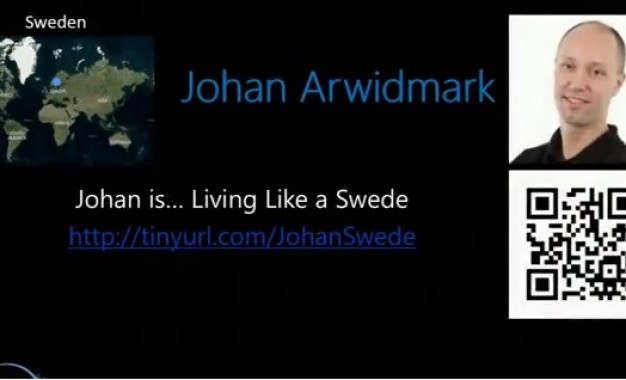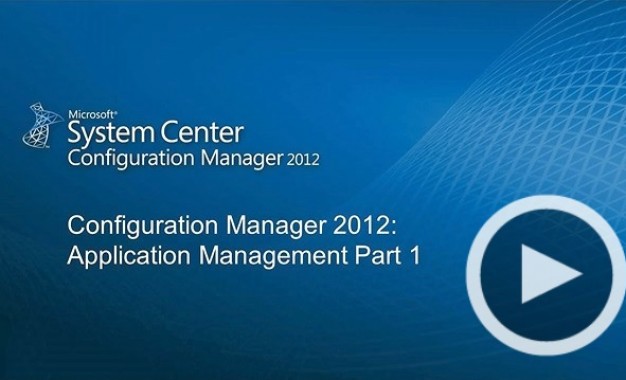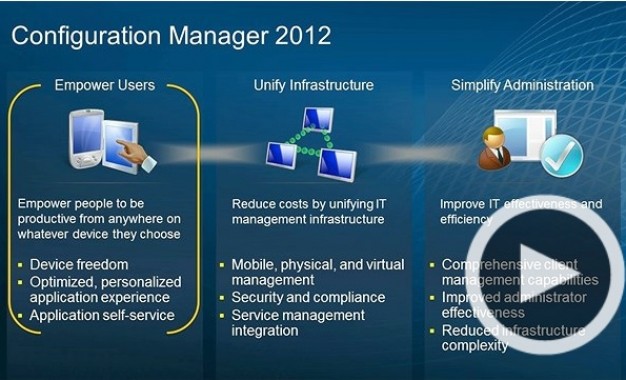USMT migration of Edge favourites and Sticky Notes
Apr 02, 2018 SCCMdeploy.dk Uncategorized 0
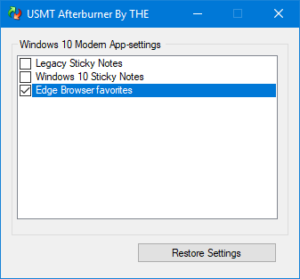 USMT Add-on to successfully migrate
USMT Add-on to successfully migrate
Edge Favorites and Sticky Notes
– And any other Modern app settings..
As many a frustrated Administrator has experienced, after FINALLY getting USMT to actually migrate the settings for Edge or Sticky Notes, they still don’t show up!
The reason is obvious actually, as the “Modern Apps” like Edge and Sticky Notes on Windows 10 does not configure until after the user logs in first time.
Using USMT Afterburner with MDT or SCCM
To solve this I’ve built an “afterburner” for USMT. It is basically a small program that run AFTER the migration of the user data. USMT still migrates the data from the source PC but we instruct USMT to restore to an alternate temporary location.
The user (or supporter) then simply opens USMT Afterburner upon first login and restores the Modern UI Apps settings after the App has run the first time.
USMT Afterburner checks if conditions are right prior to restoring and, if needed, instructs the user on what to do.
Process:
- USMT is still responsible for the migration of data and you must use my Win10.xml (when Source PC is Win 10) or Win7and8toWin10StickyNotes.xml (Source PC Win 7, 8 or 8.1)
These XML files contain backup rules, and relocation rules, to place the files in a temporary location at restore (%localappdata%\USMTModernAppsBackup).
Simply add the xml files to your USMT package on the MDT/SCCM server, both the X86 and x64 folder (and on SCCM, remember to update DP’s)In MDT just add the Win10.xml or Win7and8toWin10StickyNotes.xml to CustomSettings.ini
In SCCM, add the Win10.xml or Win7and8toWin10StickyNotes.xml to TS in both the “Capture User Files..” and “Restore User Files..” steps.. - To simplify using USMT Afterburner with MDT or SCCM, I use a step in the Task Sequence, before USMT is run (the “Capture User Files” step), to copy USMTAfterburner.exe and its Config file ModernAppSettingsBackup.lst to the Source PC at
%public%\documents\UPCentral\USMTab
Basically create a package with the two files without a “program” to run. From the TS run a command line with that package and a plain xcopy:
xcopy *.* %public%\documents\UPCentral\USMTab\*.*
- The aforementioned XML files, Win10.xml and Win7and8toWin10StickyNotes.xml also contains instructions to migrate USMTafterburner.exe to the new users desktop and the ModernAppSettingsBackup.lst to the new users %localappdata%\USMTModernAppsBackup.
- Basically this is all there is to it..
Files are free to download at Ehlertech.com under “Other Programs”
Related articles
-
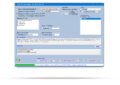 USMTGUI migrates user profiles to Azure...
USMTGUI migrates user profiles to Azure...Jun 11, 2020 0
-
 SCCM – Installing intrusive...
SCCM – Installing intrusive...May 29, 2019 0
-
 Remove keyboard layout from Windows 10
Remove keyboard layout from Windows 10Apr 09, 2019 0
-
 WSUS fail – Reset defunct WSUS
WSUS fail – Reset defunct WSUSAug 09, 2018 0
More in this category
-
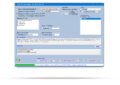 USMTGUI migrates user profiles to Azure...
USMTGUI migrates user profiles to Azure...Jun 11, 2020 0
-
 SCCM – Installing intrusive...
SCCM – Installing intrusive...May 29, 2019 0
-
 Remove keyboard layout from Windows 10
Remove keyboard layout from Windows 10Apr 09, 2019 0
-
 WSUS fail – Reset defunct WSUS
WSUS fail – Reset defunct WSUSAug 09, 2018 0
Recent Posts
- USMTGUI migrates user profiles to Azure AAD
- SCCM – Installing intrusive Applications…
- Remove keyboard layout from Windows 10
- WSUS fail – Reset defunct WSUS
- network connection check with Powershell
- SCCM State Migration Point Creation
- USMT XML files improved and updated for USMT 10 and Windows 10
- USMT migration of Edge favourites and Sticky Notes
- SCCM Task Sequence Reinstall User warning.
- ConfigMgr-SQL-recommendations.xlsx
Recent Videos
Recent comments
- User State Migration Tool (USMT) Troubleshooting - EhlerTech on USMT – User State Migration Tool Errors
- Mark H on Upgrade to Windows 10 with SCCM
- SCCM Deploy – SCCM 2012 Comprehensive guides by Prajwal Desai on Post 1. Setting up VMware AD and SCCM 1511
- SCCM Deploy – Post 1. Setting up VMware AD and SCCM 1511 on Post 4. Setup SCCM 2012 1511
- SCCM Deploy – Post 3. DC – Setup DHCP and if needed KMS on Post 4. Setup SCCM 2012 1511