Post 2. VMware setup with 2012 Domain controller
Feb 01, 2016 Thomas Ehler Uncategorized 1
Setup of VMware Server 2012 with DNS
Warning:
Running a Domain Controller in VMware setup the wrong way, can damage your existing Domain!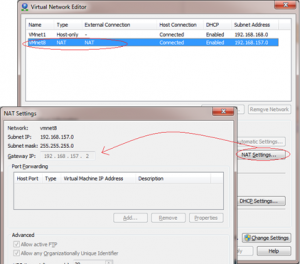
Please take care to setup the server VM as NAT’ed, according to this post.
First, In VMware, open VM-ware “Virtual Network Editor” to locate the predefined NAT network
Then open “NAT Settings” to see IP-Range and Default Gateway – Make notes!
- In VM-ware create a new VM with 2Gb RAM, 60Gb Disk and 2 cores.
- Add the network discovered above.
- Add the Server 2012/2016 ISO as DVD drive
- Boot the VM and let it setup Server 2012.
- Change network adapter IPv4 settings so that the server has a static address (fx one over GW)

- Now go through the Technet guide below (I’ve called my AD “CM-AD.local”
http://social.technet.microsoft.com/wiki/contents/articles/12370.windows-server-2012-set-up-your-first-domain-controller-step-by-step.aspx?PageIndex=2 - Again, go in and set network adapter IPv4 settings as the DNS will have changed to 127.0.0.1
(This is a 10 year old bug :-/) - After installing the Server, In server Manager, go into Active Directory Users and Computers and set a password on the user “Administrator” Take NOTES!
- Also create a Domain “SCCMadmin” account, being member of the Administrators group. Take NOTES!
-
Important server settings for Servers under VM-ware (fx disable Indexing!!)
I strongly suggest :
# Disable Indexing on all drives (makes a racket of noice on rotating disks!)gwmi Win32_Volume -Filter “IndexingEnabled=$true” | swmi -Arguments @{IndexingEnabled=$false}
# Use small memory dump at system failure
# 0=None, 1=Complete, 2=Kernel, 3=Small, 7=Automaticg
wmi Win32_OSRecoveryConfiguration -EnableAllPrivileges | swmi -Arguments @{DebugInfoType=3}# Change setting to: Do not automatically restart at system failure
gwmi Win32_OSRecoveryConfiguration -EnableAllPrivileges | swmi -Arguments @{AutoReboot=$false}
See more settings at:
http://johansenreidar.blogspot.dk/2013/06/windows-server-2012-vm-template-tuning.html
Restart the Server.
Related articles
-
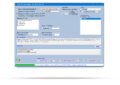 USMTGUI migrates user profiles to Azure...
USMTGUI migrates user profiles to Azure...Jun 11, 2020 0
-
 SCCM – Installing intrusive...
SCCM – Installing intrusive...May 29, 2019 0
-
 Remove keyboard layout from Windows 10
Remove keyboard layout from Windows 10Apr 09, 2019 0
-
 WSUS fail – Reset defunct WSUS
WSUS fail – Reset defunct WSUSAug 09, 2018 0
More in this category
-
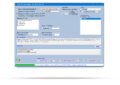 USMTGUI migrates user profiles to Azure...
USMTGUI migrates user profiles to Azure...Jun 11, 2020 0
-
 SCCM – Installing intrusive...
SCCM – Installing intrusive...May 29, 2019 0
-
 Remove keyboard layout from Windows 10
Remove keyboard layout from Windows 10Apr 09, 2019 0
-
 WSUS fail – Reset defunct WSUS
WSUS fail – Reset defunct WSUSAug 09, 2018 0
Recent Posts
- USMTGUI migrates user profiles to Azure AAD
- SCCM – Installing intrusive Applications…
- Remove keyboard layout from Windows 10
- WSUS fail – Reset defunct WSUS
- network connection check with Powershell
- SCCM State Migration Point Creation
- USMT XML files improved and updated for USMT 10 and Windows 10
- USMT migration of Edge favourites and Sticky Notes
- SCCM Task Sequence Reinstall User warning.
- ConfigMgr-SQL-recommendations.xlsx
Recent Videos
Recent comments
- User State Migration Tool (USMT) Troubleshooting - EhlerTech on USMT – User State Migration Tool Errors
- Mark H on Upgrade to Windows 10 with SCCM
- SCCM Deploy – SCCM 2012 Comprehensive guides by Prajwal Desai on Post 1. Setting up VMware AD and SCCM 1511
- SCCM Deploy – Post 1. Setting up VMware AD and SCCM 1511 on Post 4. Setup SCCM 2012 1511
- SCCM Deploy – Post 3. DC – Setup DHCP and if needed KMS on Post 4. Setup SCCM 2012 1511

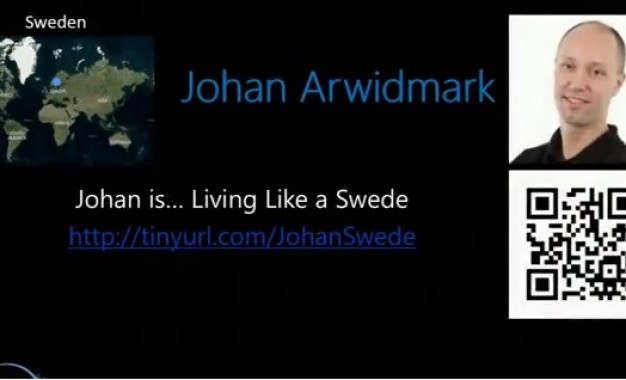

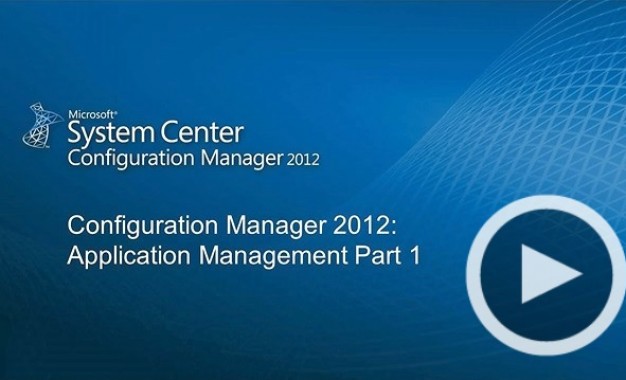

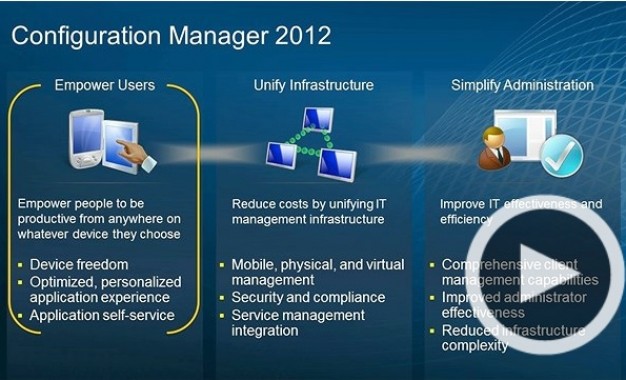
One thought on “Post 2. VMware setup with 2012 Domain controller”